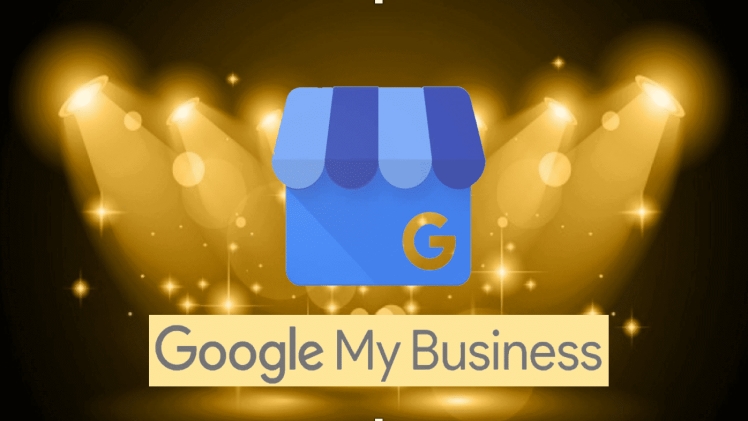Google My Business is a free service from Google that helps merchants and local businesses add their business information to Google’s database and show results when searched. Added “Your Business Name” Your business information will appear on various Google products, such as Google Maps and Google Search, including maps, business names, hours of operation. In addition, Google has added a new feature called “Post” that allows your business to enter promotions or more information to add to the original. Schedule your Google posts and more for your business.
Why should you sign up for Google My Business?
Because of the various benefits that you will get, the benefits to include
- Help customers reach your business easier.
- Help customers discover your products and services. including pictures
- Help inform about the shop, such as opening-closing time, the phone number to make it easier to contact.
- Would you please tell about promotion or event at that time (new arrival)
- Help me locate your store. You can apply to any branch you have.
- Your business information will appear on Google Search, Google Maps, and Google+.
- Your business information is up to 2 times more reliable if verified on Google.
- Help collect customer reviews and interact with customers.
- help add new customers
- You can advertise through AdWords Express to increase your traffic for free.
Is the process of signing up for Google My Business complex?
It’s not difficult to do; start with the simple steps as follows:
- Sign up for Google My Business
- check business information
- verifying your business
Step 1. Sign up for Google My Business.
Follow these steps to sign up.
- Go to google.com/business. and click Start now in the top right corner of the page.
- Sign in to your Google Account or create one if you haven’t used Google services.
- Enter your business name and click Next.
- Note: You can also select a business from the suggestions that appear as you type.
- Enter the business address and click Next. You may also be prompted to place a Pin marker at the location of the business on the map.
- If you manage a service-based business, Follow these additional steps.
- Please tick the box I deliver goods and services to customers. or check the Hide my address box (This address is not a storefront) Shows only the area –
- Click next
- Select a delivery area option and click Next.
- Find and select a business category and click Next.
- Enter your business phone number or website URL.
- To complete signup, Verify your connection with this business by clicking Continue.
- Choose a confirmation option.
- If you still don’t want to confirm, Choose to try another method and click later. If you are not authorized to manage the business, Find a licensed person in the organization and proceed.
Step 2. Verify business information.
No matter what you see, Verify that the business information is correct. It’s essential when verifying business information that all information is available to customers on Google.
To correct incorrect information, Follow these steps.
- click later
- If you manage more than one location, open the menu, click Manage Places, and select the location you want to edit.
- Click Info from the menu on the left side of the screen.
- Click Edit next to each section you want to change. and enter your business information
Once you’ve made a claim or listing, it’s time to verify your business. Business information will be eligible to appear on Google after verification.
Step 3. Verify your business
Verification helps ensure the accuracy of your business information on Google. Verified businesses are more likely to be seen as 2x more reliable. Guarantee also protects you from people who may pretend to be your business representative. You will not edit any business information that appears on Google products until verification is complete. If you proceed to direct proof after signing up, You’ll see a postal message in the top left corner of the page above the map where your business is pinned.
- If your business information is correct, Click send by post, don’t click confirm later below.
- Enter the name of the confirmation postcard recipient. (You can enter or not, as needed.) Google will send a postcard to the address you specified for your business.
- Click Send Postcard. There may be cases where you signed up for Google My Business and stopped before the verification process started. In such cases, follow these steps: